SolutionOne Blog
Make Gmail More Efficient With This Trick
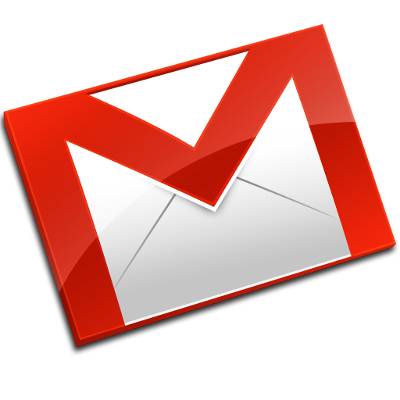 One of the biggest time wasters we all face is sorting through our email inbox. This is a tedious task made worse because you have to sort through emails from the same sources every day, like newsletters and social media updates. Here's a tip to help you better organize your incoming Gmail messages.
One of the biggest time wasters we all face is sorting through our email inbox. This is a tedious task made worse because you have to sort through emails from the same sources every day, like newsletters and social media updates. Here's a tip to help you better organize your incoming Gmail messages.
The dilemma you face is that you may value all of these newsletters piling up in your inbox because they contain valuable content (after all, this is why you signed up for them) so you don't flag them as Spam, but it's not like you have time to read the newsletter as soon as it hits your inbox. Therefore, you may choose to save it for later and move it to a different Gmail folder.
Sorting through irrelevant emails can take a minute or two out of your workday, and if you're the kind of person that's always looking to squeeze more productivity out of your day, then you will appreciate this Gmail tip that will save you time in your routine. The tip works by having the email automatically sent to an email address within your email address that you provide when signing up.
This is a great way to sign up for something interesting that requires your email address, like a webinar or white paper, however, you may not be interested in having your inbox bombarded with advertisements and offers from the service in question. You can also use this tip to manage only one email account instead of juggling multiple accounts each with its own purpose.
How to Get Email within Your Email
The way this works is to add punctuations and naming conventions to your email address upon sign up. For example, a typical form will ask you to enter a username and your email address, but instead of entering your main address that you check every day (), you can instead add +newcategory to your address (). Now, with a few adjustments to your Gmail settings, all emails from this source will be sent to what is essentially a new email address inside of your email account.
The first email sent to your Gmail account from this source will hit your inbox as is it normally would. To finish categorizing it, you will open the message and then click on the More tab > Filter messages like these. A text box will now appear pertaining to the email address listed at the top of the box. From here, go to the To form and enter in your address that has the +newcategory included. Now fill out the rest of the forms as you would normally filter your email and click on Create filter with this search.
A new box will appear giving you filtering options. You can checkmark Skip the Inbox (Archive it) to have these emails no longer appear in your inbox, and you can organize it further by checking Apply the label and then choosing an appropriate account. By taking all of these steps you can sort email as it comes in, based on where you generated the contact.
Try adding +whatever to your email address and going through these simple steps, it will allow you to organize incoming emails into a limitless amount of categories. You can sort out your incoming emails with +newsletters, +hobby, +spam, +family, or whatever else you can think of.
The huge advantage of doing this is that you will be spared having to sort every email at the start of your workday. If you use this organizational method long enough, then you should be able to start your day only having to view emails that are relevant to your job, which will help you start your workday faster!
Comments